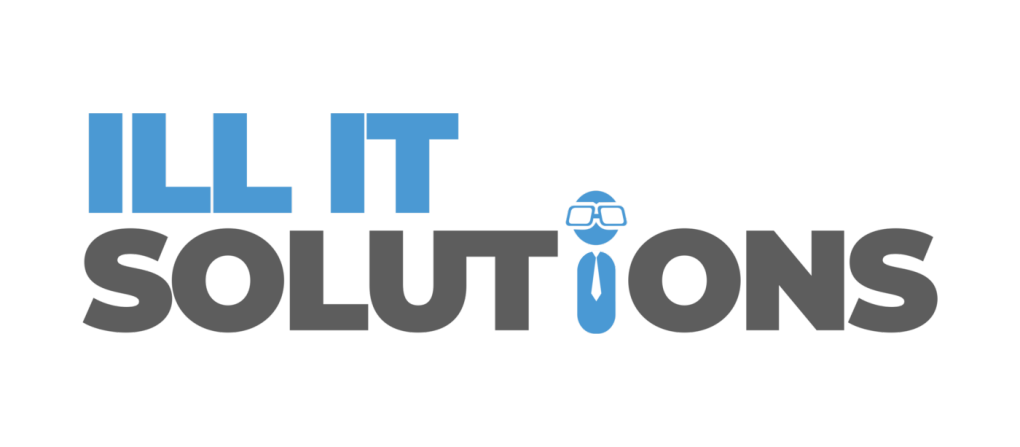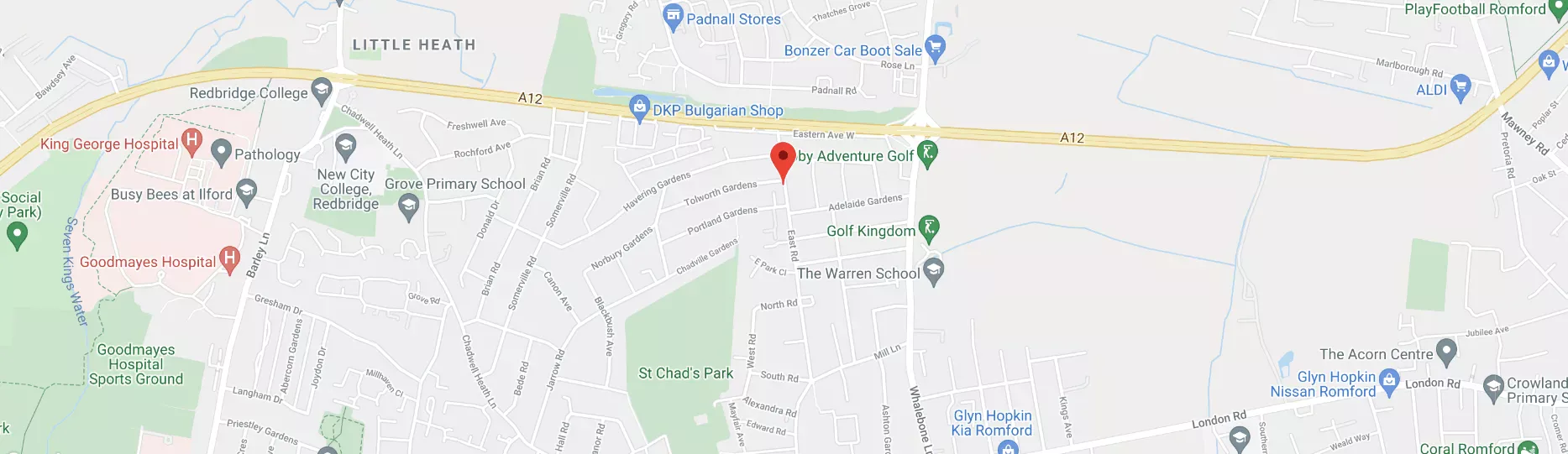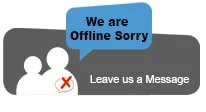Blog
Practical IT Solutions: Navigate Windows with Basic Shortcuts
A keyboard shortcut is a faster way to do a task than would normally be done by reaching for the mouse or navigating a menu. They can save you a lot of time if you use them often.
If you’re a Windows user, this OS provides several keyboard shortcuts as IT solutions to help you use your PC more efficiently. Today’s article provides an overview of some of the most useful shortcuts.
Let’s Start with the Basics
- Undo: Ctrl+Z is the undo button. It will undo your last action on a document, spreadsheet, or presentation file.
- Quick close: Ctrl+W is a keyboard shortcut that lets you quickly close the current window or tab you are viewing. This can be useful for quickly closing unwanted windows or tabs or for quickly exiting out of a program or file.
- Select all: This IT solution allows you to select all the text or files in a document or folder. Hitting Ctrl+A can save you the time and effort you would otherwise spend clicking and dragging your mouse.
- Switch to another app: This keyboard shortcut lets you quickly cycle through your open windows by pressing Alt+Tab.
- Close program: If you press Alt+F4 while you have an app open, it will close the app. This shortcut is useful for quickly closing an active application. The application will then prompt you to save your work before closing.
- Show or hide desktop: The Win+D IT solution will either show or hide your desktop, depending on its current state. It will also quickly minimise all your open windows, so you can easily get to your desktop. If you have various files and shortcuts stored on your desktop, this shortcut will help you access them quickly.
- Snap windows: Hitting the Win+left or right arrows on your keyboard will open a window on one side of the screen, allowing you to compare two windows side-by-side. This is a helpful way to keep your workspace organised.
- Task view: Pressing the Win+Tab IT solution will open the Task view, showing you all your open applications and windows so you can easily switch between them.
This shortcut allows you to quickly switch between open programs by displaying thumbnails of all open programs on your screen. This updated version of the Windows application switcher lets you quickly switch between apps.
Pressing Tab will move you forward through the available options in a dialogue box, and Shift+Tab will move you backwards. You can also use Ctrl+Tab or Ctrl+Shift+Tab to navigate through dialogue boxes with multiple tabs.
- Open the start menu without clicking the Windows button: Pressing Ctrl+Esc on a keyboard will open the Start menu without pressing the Windows key or whether or not your keyboard has a Windows key.
If your keyboard does have a Windows key, a quick tap will suffice. Otherwise, you can use the cursor keys, Tab, and Shift+Tab to navigate the Start menu from the keyboard.
Call ILL IT Solutions for More Help
Knowing these keyboard shortcuts is sure to help you with your different tasks on any program. The better you can master these over time, the more adept you’ll be in navigating today’s digital world!
Want to learn advanced Window shortcuts or need quick computer repairs from a friendly and approachable team? ILL IT Solutions is ready for you. We provide IT solutions in Essex, computer and laptop repairs for any make or model, and even web hosting! Drop by our shop on 1 Tolworth Parade or contact us at 0208-599-7771 to inquire about our services!