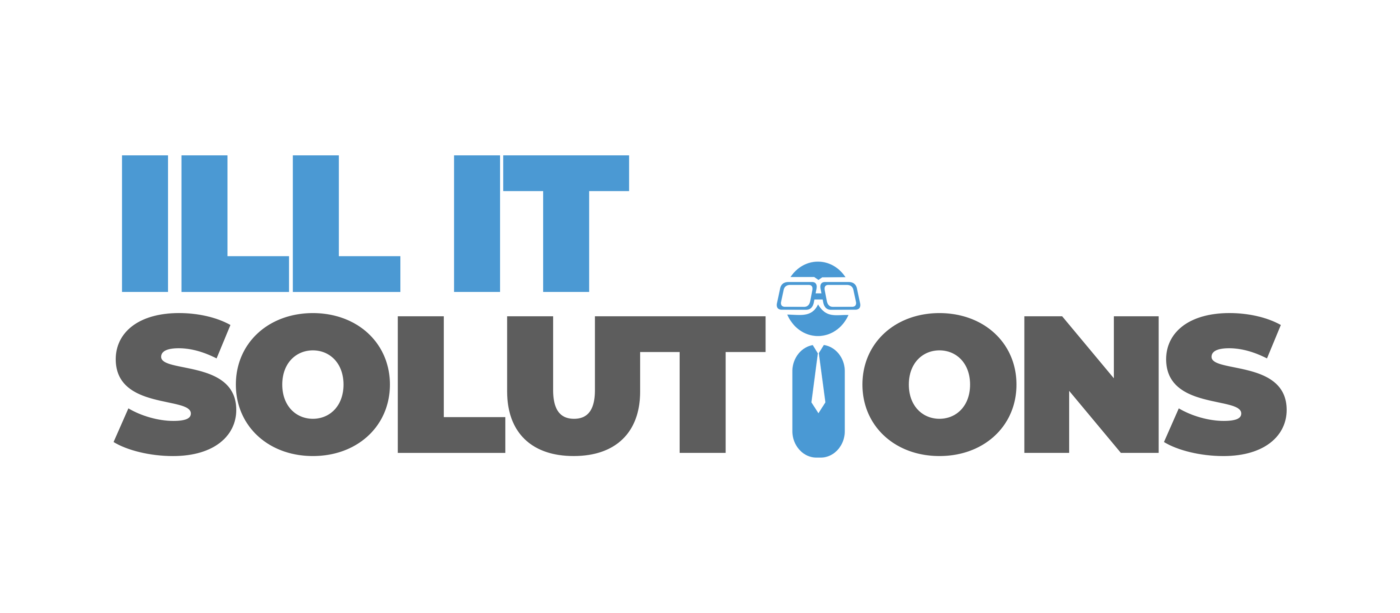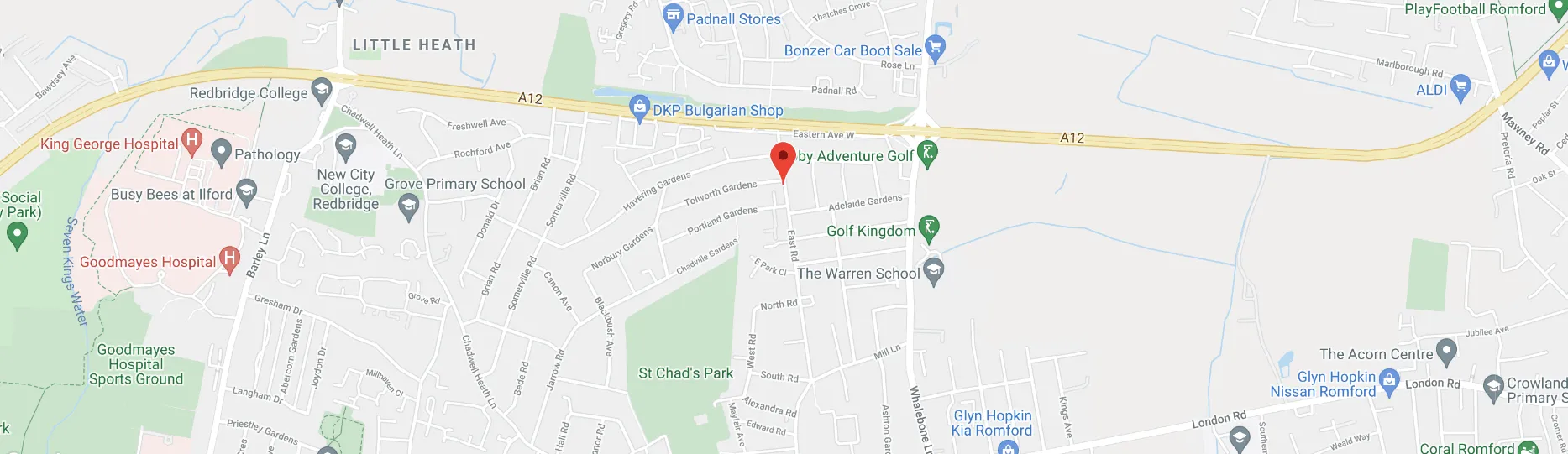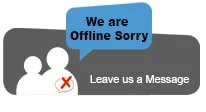Blog
Overheating Problems With Laptops: What to Do About It
Laptops can overheat and become permanently damaged when several applications run simultaneously. Additionally, it is more crucial than ever to keep your device in good working condition and protected from damage because so many of us now work and study from home. If you’re experiencing overheating problems with your laptop, here are the things you should do.
1. Check That All the Vents Are Not Blocked and That the Fan Is Working Properly
Blocked vents can cause overheating by allowing hot air from the computer to escape. And a faulty fan may be unable to push enough air through the computer, leading to overheating.
To check for blocked vents, remove any obstructions and try to open as many of the laptop’s ventilation slots as possible. Some laptops have fans on both sides of the keyboard, while others have only one.
Furthermore, clean the duct with a soft brush or cloth if there is dust inside. You could also use a can of compressed air. Be careful not to harm any laptop components when attempting to remove the dust. Numerous laptop overheating issues should be resolved as a result.
2. Update Device Drivers
Overheating laptops is a common problem that can often be fixed by updating your device drivers. Outdated or corrupted drivers can cause several issues, including increased power consumption and decreased performance. By keeping your drivers up to date, you can often avoid these issues and keep your laptop running smoothly.
There are a few different ways to update your drivers, but using a driver update tool is the easiest. These tools scan your computer for outdated drivers and then update them automatically. This can save you time and effort and is often the best option for busy users.
Doing so can prevent conflicts with other hardware, whereas updating device drivers can help your computer function more efficiently.
3. Inspect for Wear and Tear
Your laptop is a sophisticated machine with several sensitive parts and components. Wear and tear might damage some features or components if it generates excessive heat. Check to see whether the charging cable, adapter, or ports on your laptop have experienced similar harm. You might need to replace the harmed component if this happens.
4. Reduce the Number of Applications Running Simultaneously
Reducing the number of applications running simultaneously is a critical way to improve your computer’s performance. When you have too many programs running simultaneously, it can’t process them as efficiently as it should. This can lead to a slower overall computer experience and even cause your computer to crash.
Conclusion
If your laptop is overheating, the first thing you should do is reduce the number of programs and applications running simultaneously. You should also inspect it for any damaged or loose parts that need replacement. Lastly, make sure device drivers are updated.
However, if none of these works, it would be best to let the professionals check your laptop. Trust only ILL IT for laptop repair. We have dependable technicians available six days a week at our shop in Romford! Contact us now!